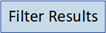
Select filters to refine results by categories generated from the formulations returned.

Click the Suggested References tab to
view
reference results matching your search term.
Note: Suggested references are not the
source documents for results on the Formulations
tab.

Click the Compare button to compare up to three formulation results.

Share results via email.

Click the Download icon ![]() to download
the formulation results as a PDF or Excel (.xlsx) file.
to download
the formulation results as a PDF or Excel (.xlsx) file.

Click the Save button to save your results/search with applied filters and set an alert for updated results.

Click the reference title to view document, formulation, ingredient, and concept information.

Click the Patent PDF button to view/download a .pdf of the reference patent.

Check the box to select result(s) to email.

Click the formulation title or View Formulation Detail to view details such as location, purpose, delivery route, physical form, complete list of components, and target information.

Click a linked component name to view ingredient information in a pop-up window.

For references that are journals, clicking the Full Text button and then selecting DOI (digital object identifier) will open the web page where the full text of the journal is available.

Click the Similar Formulations link to view other similar formulations based on title, patent, purpose, target, and delivery route.
